| 일 | 월 | 화 | 수 | 목 | 금 | 토 |
|---|---|---|---|---|---|---|
| 1 | 2 | 3 | 4 | 5 | ||
| 6 | 7 | 8 | 9 | 10 | 11 | 12 |
| 13 | 14 | 15 | 16 | 17 | 18 | 19 |
| 20 | 21 | 22 | 23 | 24 | 25 | 26 |
| 27 | 28 | 29 | 30 |
- T16IZ
- Microchip
- 한글지원
- 탱크로봇
- PIC18F47Q10 CURIOSITY NANO
- 후타바
- 리얼플라이트
- MOSFET
- 배터리
- 개발보드
- PIC
- 조종기
- PIC16F877A
- MCC
- RC헬기
- CCS-C
- PICKIT
- PIC18F47Q10
- 거미로봇
- MPLAB X IDE
- XT90
- 메뉴얼
- 전류
- mplab extension for vscode
- RC헬기 호버링 연습
- 서보모터
- 리얼플라이트 고블린
- PIC마이컴
- 리얼플라이트 9.5s
- S-FHSS
- Today
- Total
"Electronic Enginerring Odyssey"
후타바 WSC-1 무선 시뮬레이터 동글 셋팅 방법 (Futaba WSC-1 Wireless Simulator dongle setting method) 본문
후타바 WSC-1 무선 시뮬레이터 동글 셋팅 방법 (Futaba WSC-1 Wireless Simulator dongle setting method)
Jerry_Lee_99 2024. 1. 14. 00:37
Futaba WSC-1 무선 동글입니다. 통신 프로토콜은 S-FHSS이며 제가 가지고 있는 후타바 T16IZ 조종기의 경우 S-FHSS 통신 프로토콜을 지원하므로 연결해서 사용할 수 있습니다.
RC헬기의 경우 굉장히 예민하기 때문에 실전 비행 전 시뮬레이션 연습은 필수입니다.
기존에는 유선 케이블을 이용하여 조종기와 PC를 연결하였지만 최근에는 후타바에서 출시한 동글을 사용 하여 무선으로 시뮬레이션을 진행할 수 있게 되었습니다.
Futaba WSC-1 wireless dongle. The communication protocol is S-FHSS and for my Futaba T16IZ controller, it supports S-FHSS communication protocol, so you can connect and use it.
RC helicopters are very sensitive, so it is essential to practice simulations before the actual flight.
Previously, the controller and PC were connected using wired cables, but recently, simulations can be conducted wirelessly using dongles released by Futaba.


외형은 위의 사진과 같습니다. 후타바 / WSC-1 모델명이 있고 무선 시뮬레이션 컨트롤이라는 글자가 각인되어 있습니다.
통신 프로토콜은 S-FHSS라고 적혀있으며 하단에 링크 버튼이 있습니다.
먼저 후타바 조종기에서 통신 프로토콜을 S-FHSS로 변경해줍니다. (후타바 T16IZ모델 기준)
Its appearance is as shown in the picture above. It has the Futaba / WSC-1 model name and is engraved with the word wireless simulation control.The communication protocol is written S-FHSS and there is a link button at the bottom.
First, change the communication protocol to S-FHSS in the Futaba controller. (Based on Futaba T16IZ model)
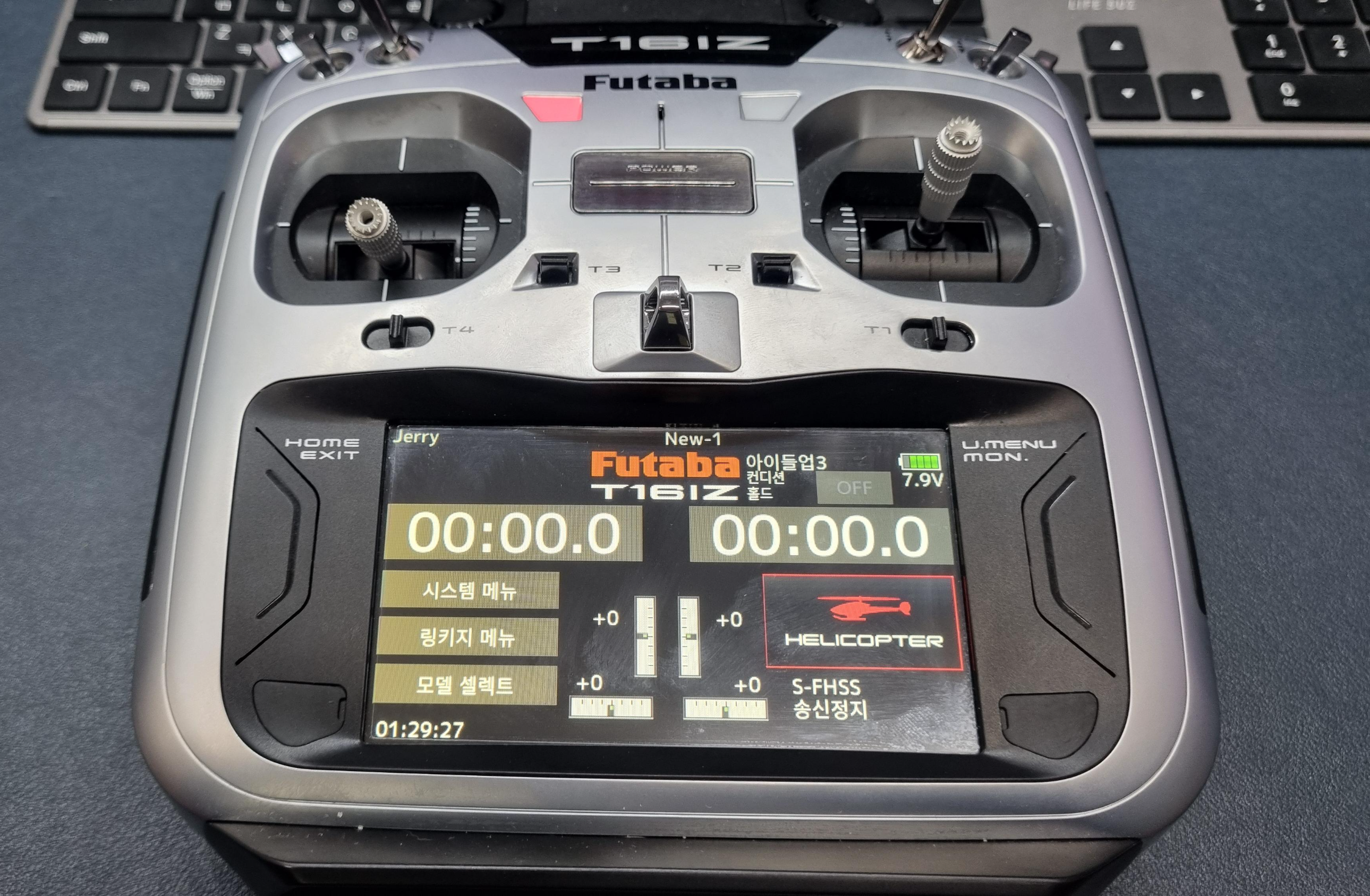
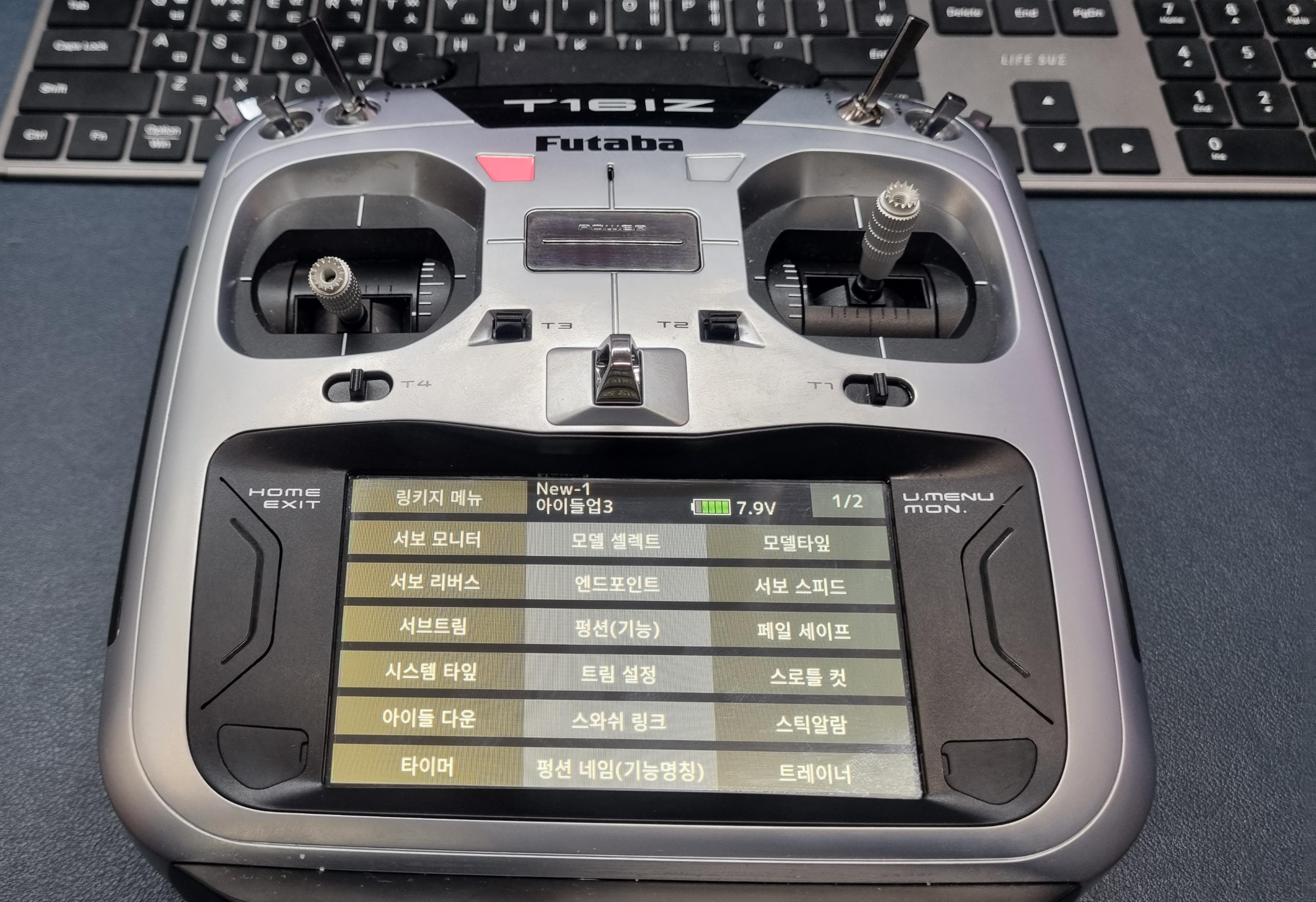
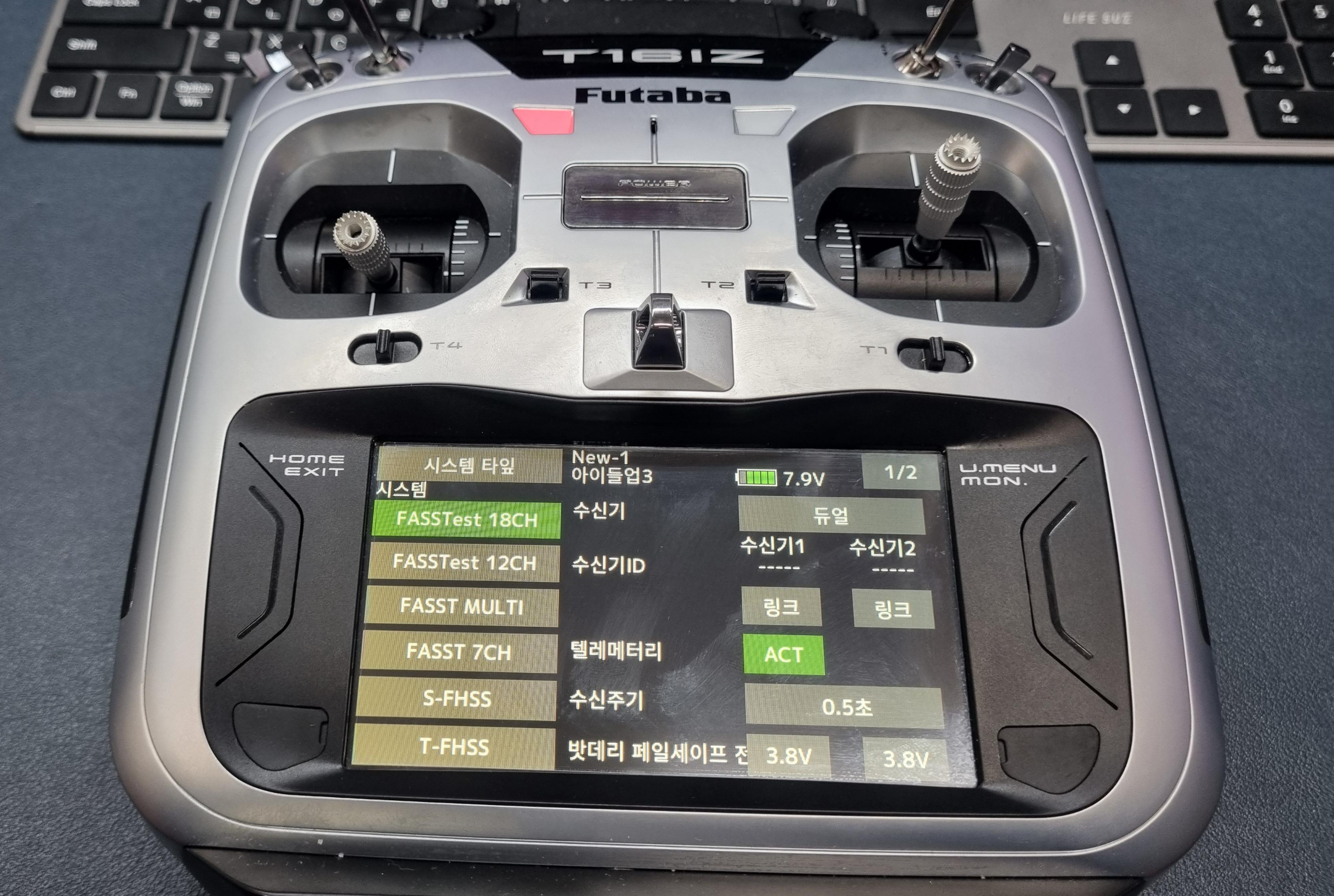

링키지 메뉴 -> 시스템 타입 -> S-FHSS 선택 -> 예 클릭
위의 순서대로 조종기 통신 프로토콜을 변경시켜 줍니다. (변경완료 후 조종기 전원 OFF)
다음은 무선 동글을 PC에 연결하는데 이때 PC연결전 하단의 링크 버튼 누른 상태에서 PC USB 포트에 연결해 줍니다.
(링크버튼을 누르지 않고 연결할 경우 연결되지 않음)
링크버튼을 누른 상태에서 PC에 연결하게 되면 빨간색 LED가 깜빡깜빡거리게 됩니다.
이때 조종기의 전원을 다시 ON 해줍니다.
조종기의 전원을 ON 시킨 후 조금 기다려주면 자동으로 연결이 됩니다. (초록색 LED 점등)
Linkage Menu -> System Type -> Select S-FHSS -> Click Yes
Change the pilot communication protocol in the order above (power off of the pilot after the change is completed)
Next, connect the wireless dongle to the PC, and connect it to the PC USB port while pressing the link button at the bottom of the PC connection.
(If you connect without pressing the link button, it will not be connected)
When you connect to the PC while pressing the link button, the red LED blinks.
At this time, turn on the power of the controller again.
If you turn on the power of the controller and wait a little longer, it will automatically be connected. (Green LED on)


무선으로 연결되었다면 선 없이 시뮬레이션 바로 진행하시면 됩니다
If it's wirelessly connected, you can do the simulation right away without wires
'조종기 (Radio) > 후타바 (Futaba)' 카테고리의 다른 글
| 후타바 T16IZ 메뉴얼 상세 분석_Part2 (Manual P.13~P.14) (0) | 2024.01.17 |
|---|---|
| 후타바 T16IZ 메뉴얼 상세 분석_Part1 (Manual P.12) (0) | 2024.01.17 |
| 후타바 T16IZ 메뉴얼 상세 분석 (0) | 2024.01.17 |
| 후타바 T16IZ 조종기 한글 설정 및 User name 설정 (1) | 2024.01.04 |
| 후타바 T16IZ 조종기 메뉴얼 (Datasheet) Futaba T16IZ Pilot Manual (Datasheet) (1) | 2024.01.04 |




